In the Support Team section, you can store all your partners, team members or staff at your property. To navigate to your Support Team, click on ‘Support Team’ in the menu at the bottom of the screen; or find it in the off-canvas menu by clicking on the menu bars at the top right of the screen.
At the top, you have options to sort the list by the available options in the ‘Sort’ dropdown, or you can start typing in the search bar to filter the list with a search query.
Each block in the list contains the following elements:
Name: The individual name of the support team member
Title / Position: The title or the position of the team member
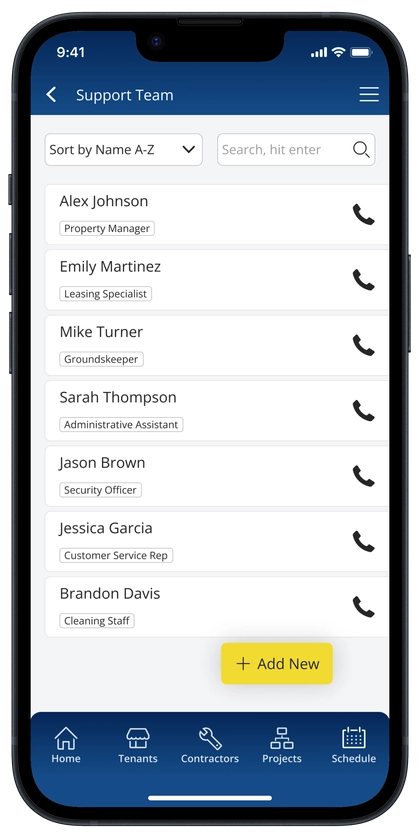
Add Support Team Members #
To add a team member, click the floating ‘Add New’ button at the bottom right of the screen. On the next screen, fill in all the details for that individual, then click ‘Confirm’ to save. If you do not want to save your changes, click ‘Cancel’ to go back to the previous screen.
Delete Support Team Members #
To delete a team member, click on their name to navigate to the ’Support Person Details’ screen. At the bottom right of your screen click the ‘Delete’ button. When you are prompted to confirm deleting the team member, click ‘Yes, Delete’ to confirm deletion. Otherwise, click ‘No, go back’ if you do not want to remove the team member.
**Note: All deletions are permanent and cannot be undone.