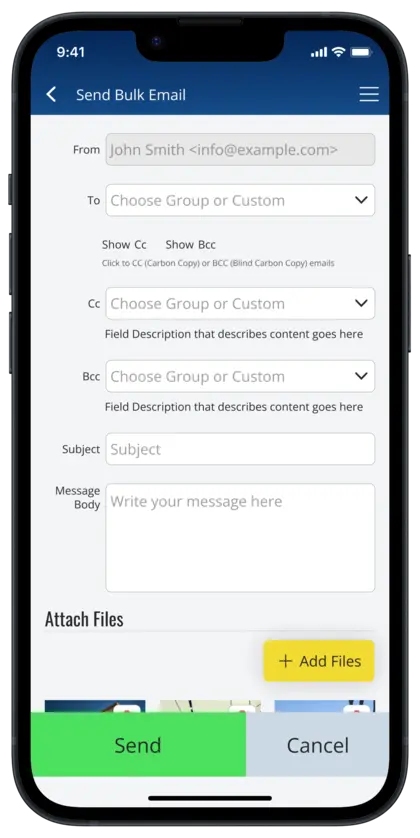At the top of your dashboard, you will see a ‘Send Bulk Email’ icon. When you click on this icon it will take you to the email form screen where you will be able to send emails to multiple people all at once.
In the ‘From’ field you will see the email address that your recipients will receive the email from. For the ‘To’ field, you will be able to select a preexisting group of contacts from your accounts.
‘Everyone’ sends your message to all contacts in your account with an email address including Tenants, Contractors, and Support Team members.
‘All Tenants’ sends your message to all contacts in your Tenants list that have an email address.
‘All Contractors’ sends your message to all your contractor contacts that have an email address.
‘All Support Team’ sends your message to all your support team members that have an email address.
‘Custom’ allows you to enter a unique email address you don’t already have saved in your app, or an email of one of the secondary contacts for an existing Tenant, Contractor, etc.
If you want to add a list of emails to carbon copy (Cc) or blind carbon copy (Bcc), click on either of the links ‘Show Cc’ and/or ‘Show Bcc’. This will show additional fields where you can select a preexisting group or add custom emails to Cc or Bcc in your email.
In the ‘Subject’ field, enter the subject of your email and in the ‘Message Body’ field enter the body contents of your email.
You can also attach files to send with your emails by clicking the ‘Add Files’ button, then uploading files from your device.
**Note: The following file types are currently supported: .jpg, .png, .gif, .pdf
Once you have finished composing your email, click ‘Send’ at the bottom of the screen to send your email.