There are two main ways to navigate in your app:
Primary Navigation Menu #
At the bottom on any screen that does not have a form or input fields, you have your primary navigation menu. This menu is so you can quickly access important sections like your Home (Dashboard), Tenants, Contractors, Projects, and Profile. Click on any of these menu items to quickly jump to one of these sections.
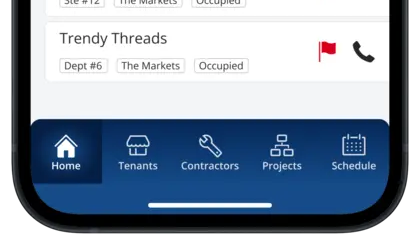
Off-Canvas Navigation Menu #
To see all of the available features in the app, click on the hamburger menu (three horizontal lines) at the top right of any screen in the app. This will display the full menu list of every feature in the app. Click on any of the menu items to go to that section.
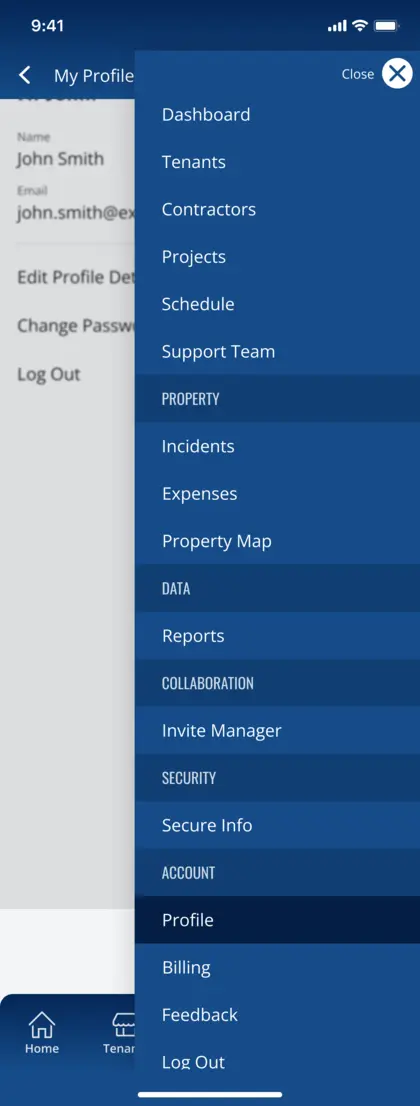
Disabled Menu Items #
Depending on your current plan or permissions in your account, some menu items may be disabled, or unavailable for you to access.
Coming Soon #
If a menu item is greyed out and has ‘Coming Soon’ next to it, that means the feature is currently being developed and will be released sometime soon.
New #
If a menu item has ‘New’ next to it, that means it is a newly released feature and is available for you to access.
Upgrade / Lock Icon #
If a menu item is greyed out and has ‘Upgrade’ and / or a lock icon next to it, you will not be able to click the menu item because your account currently does not have access to that feature. You will either need to upgrade your account or request the necessary permissions from your administrator if you do not currently have an administrator role.