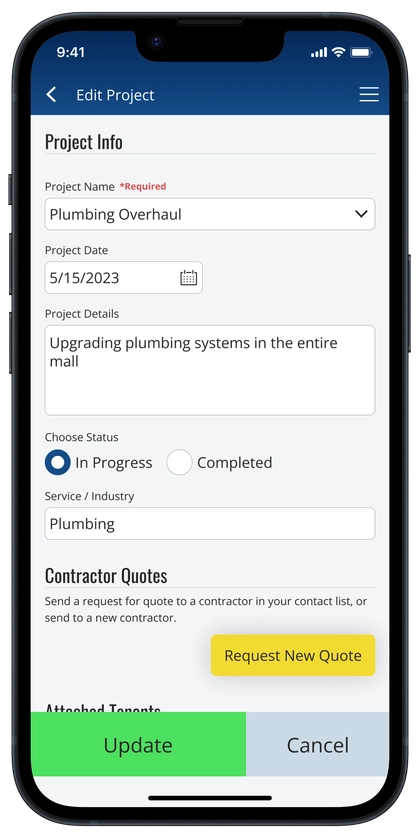To edit a project, fill out all the details, then navigate to the bottom of the Edit Project screen and click ‘Update’ to save your changes. If you do not want to save your changes, click ‘Cancel’ to go back to the previous screen.
Edit Screen #
On the Edit Project screen, you will be able to update the following information:
Name: The name of the project
Date: The date the project was logged in the app
Details: The full details of the project
Status: The current state of the project
In Progress – The project was started but has not been completed
Completed – The project has been completed
Contractor Quotes: See Contractor Quotes for more information
Linked Tenants: See Linked Tenants for more information
Photos / Documents: See Upload File (Photos / Documents) for more information