Save a list of businesses and tradespeople you work with to complete service, maintenance, and repair projects for your property. To navigate to your contractors, click ‘Contractors’ in the menu at the bottom of the screen; or find it in the off-canvas menu by clicking on the menu bars at the top right of the screen.
At the top, you have options to sort the list by the available options in the ‘Sort’ dropdown, or you can start typing in the search bar to filter the list with a search query.
Each block in the list contains the following elements:
Name: The company or individual name of the contractor
Account Number: A unique identifier made up of numbers, letters or symbols
Service / Industry: The service the contractor provides or the industry they operate in
Flag Status: Displays a red flag icon for anyone that is flagged. See Flags for more information
Phone Icon: Click on the phone icon to quickly call the primary phone number of the first person listed in the contacts list
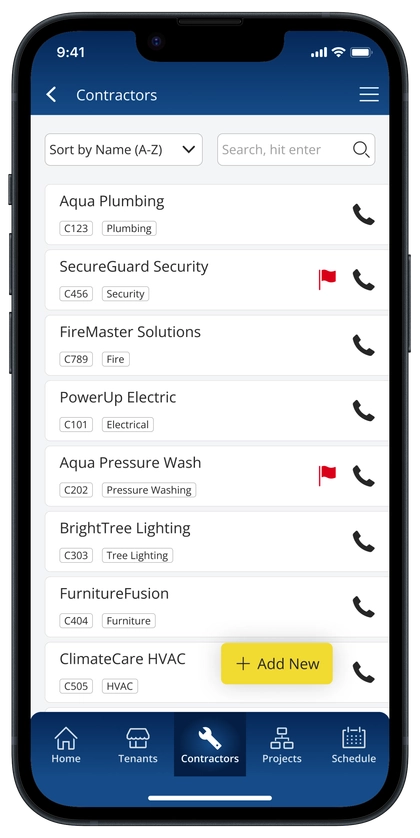
Add Contractors #
To add a contractor, click the floating ‘Add New’ button at the bottom right of the screen. On the next screen, fill in all the details for that contractor, then click ‘Confirm’ to save. If you do not want to save your changes, click ‘Cancel’ to go back to the previous screen.
Delete Contractors #
To delete a contractor, click on the contractor to navigate to the ‘Contractor Details’ screen. At the bottom right of your screen click the ‘Delete’ button. When you are prompted to confirm deleting the contractor, click ‘Yes, Delete’ to confirm deletion. Otherwise, click ‘No, go back’ if you do not want to remove the contractor.
**Note: All deletions are permanent and cannot be undone.