In the ‘Account’ section of your off-canvas menu, you will be able to manage your personal account information.
Your Profile #
Your profile consists of your personal and business information you entered when you created your account including your name, business/property name, email address and account password.
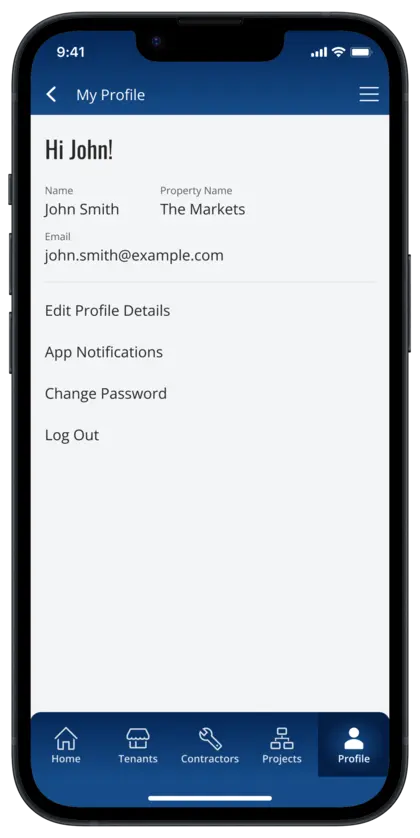
Edit Profile Details #
Click on the ‘Edit Profile Details’ link to update your name, your default property name and / or your email address.
To exit the Edit Profile or Change Password screens, click ‘Cancel’ at the bottom of the screen or click on the back arrow at the left of the screen.
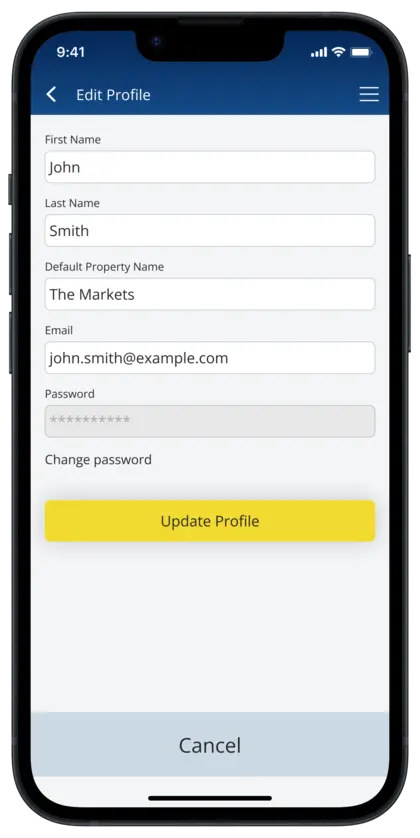
App Notifications #
In the ‘App Notifications’ section, you will be able to manage the push notifications you receive from the app on your device.
Flag Notification Reminders #
The ‘Flag Notification Reminders’ option allows you to control if you receive notifications for flagged items such as Tenants or Contractors. Click the toggle button to ‘On’ to enable all flag notifications, and toggle to ‘Off’ to disable all flag notifications.
Send Test Notification #
The ‘Flag Notification Reminders’ option allows you to control if you receive notifications for flagged items such as Tenants or Contractors. Click the toggle button to ‘On’ to enable all flag notifications, and toggle to ‘Off’ to disable all flag notifications.
To exit the Notifications screen, click ‘Cancel’ at the bottom of the screen or click on the back arrow at the top left of the screen.
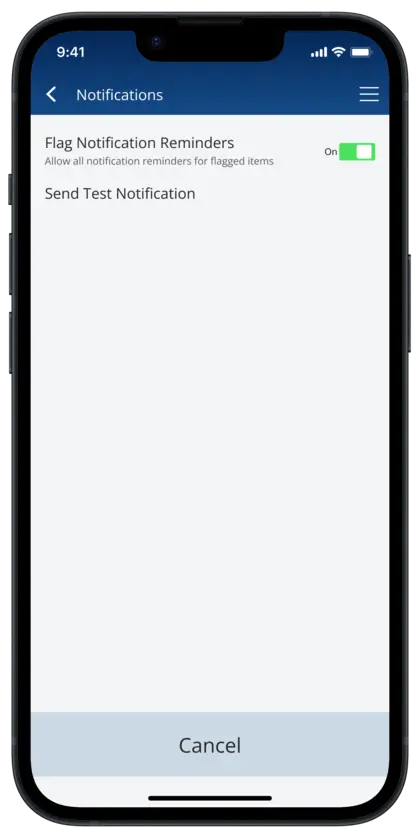
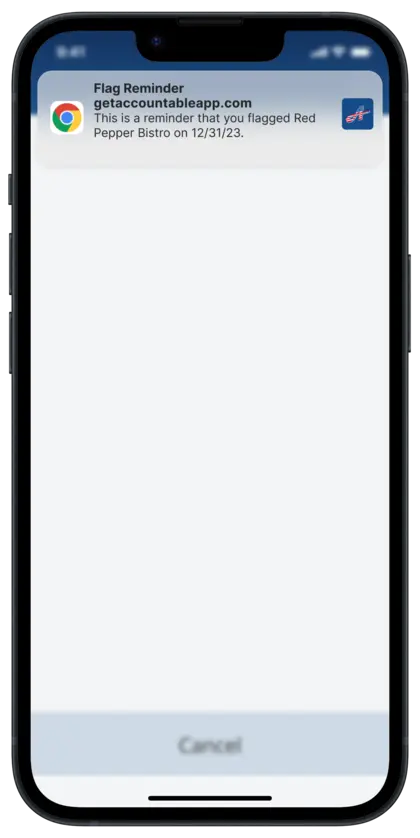
Change Account Password #
To change your account password, click on the ‘Change Password’ link. Enter and re-enter your new password, then click the ‘Change Password’ button to confirm.
You can also change your password in the Edit Profile screen by clicking the ‘Change password’ link under the Password field.
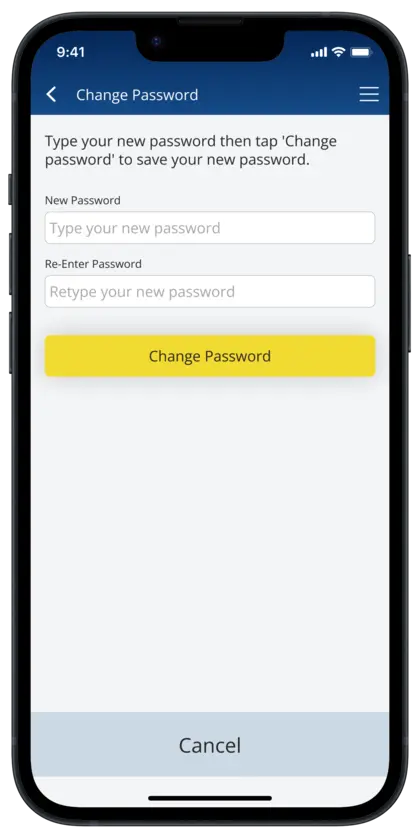
Sign Out of Account #
You can securely sign out of your account anytime by selecting the “Log Out” option within your Profile settings or by clicking the “Log Out” link located at the bottom of the off-canvas menu.